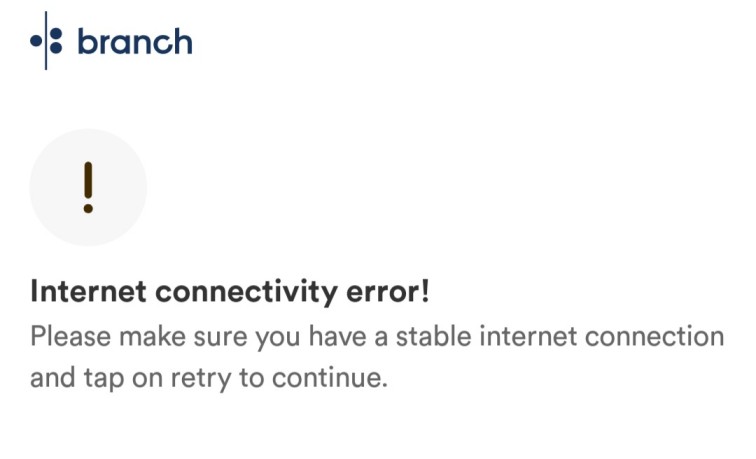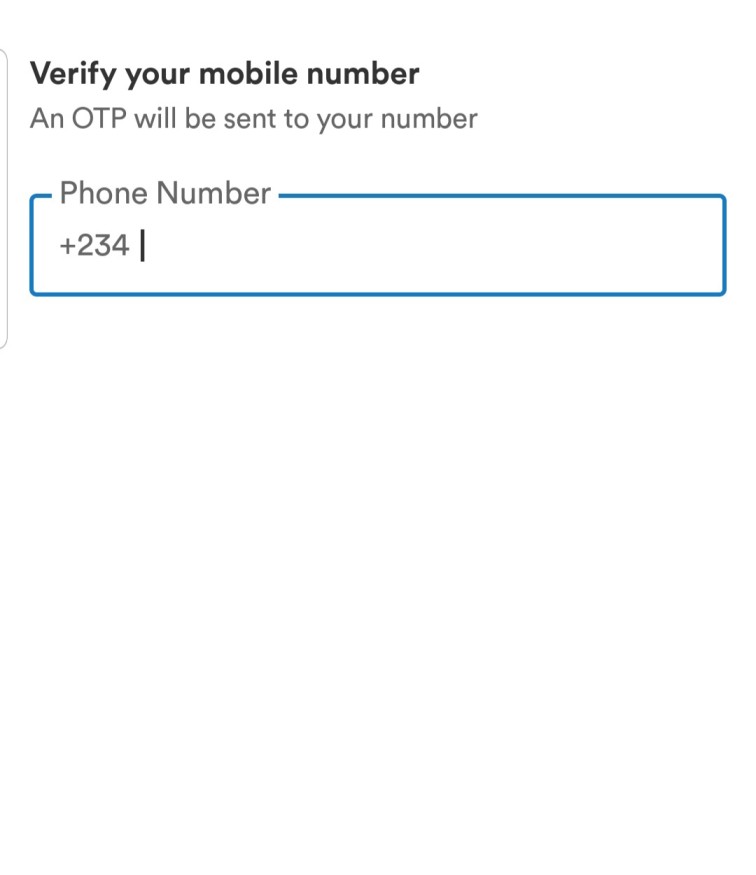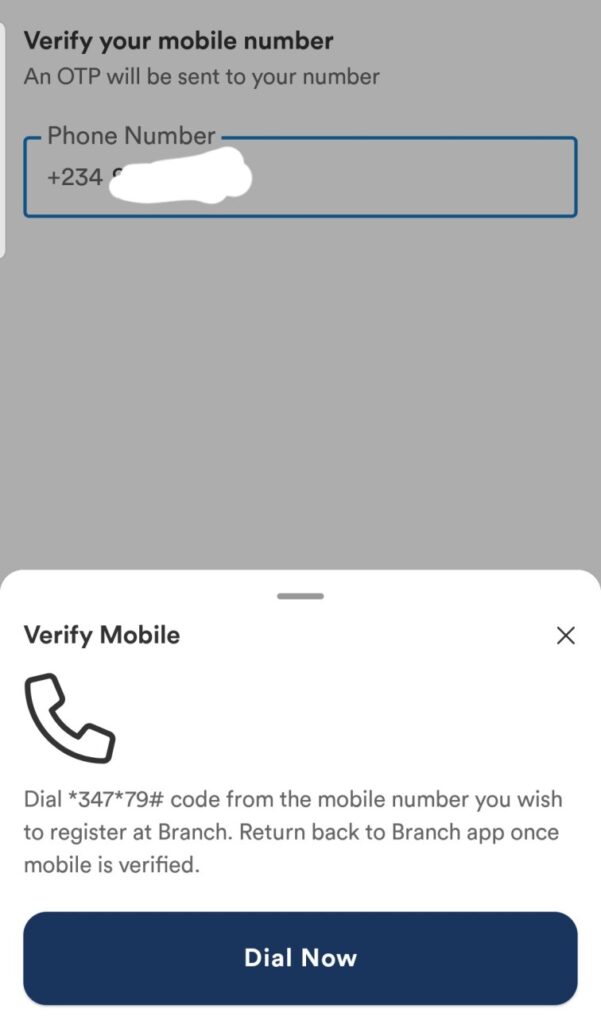If you’ve been trying to log in or verify your mobile number on the Branch app and keep seeing messages like “Mobile could not be verified” or “Retry with Dial Code,” or you didn’t receive OTP on your SIM, especially on 9mobile or Glo, you’re not alone.
These issues happen more often than you think, especially when your SIM has poor network or you’re switching between Wi-Fi and mobile data during verification.
The good news is that the problem is easy to fix once you understand how the Branch app verifies your account. You can also findout about some other loan apps to borrow money from to save you the stress.
In this guide, we’ll explain why Branch login or verification fails and show you step-by-step fixes that work.
Common Reasons for Branch App Login or Verification Failure
Here are the top reasons why the Branch app might fail to verify your phone or show login errors:
- Wrong phone number: You must make sure you write your phone number correctly and there’s a +234 there already. All you need to add is your number starting from the second number, removing the first zero, such as “90,” “80,” “81,”.
- Poor mobile network: SMS or USSD connection may fail if your SIM has low signal.
- Using a different SIM: The branch account must be verified with the same number you registered.
- App not updated: Older versions may crash or fail to connect to Branch’s servers.
- Cache/data error: Your app data may be corrupted, preventing OTP delivery.
Step-by-Step: How to Fix Branch Mobile Number Verification
Follow these steps carefully:
Step 1:
Open your Branch app and enter your phone number in this format— 9XXXXXXXXX.
(Don’t start with zero after +234).
Step 2:
Choose “Verify with SMS Code.”
Wait for a few seconds to receive the OTP.
Step 3:
If the SMS doesn’t come after 60 seconds, tap “Retry with Dial Code”—this option will automatically open your dialer with a USSD code *347*79#
Once dialed, your number gets verified instantly.
Step 4:
After success, return to the Branch app and continue setup.
Step 5:
If you still can’t log in, try clearing the app cache or uninstalling and reinstalling the app from the Google Play Store (look for version 5.28.0 or newer).
How to Fix “Mobile Could Not Be Verified” on Branch
This error usually means the OTP couldn’t connect with your SIM card or your network was unstable during verification.
Here’s how to fix it:
- Make sure your SIM has an active network (not on airplane mode).
- Disable Wi-Fi and use mobile data instead.
- Retry with Dial Code (*347*79#).
- Restart your phone and open the Branch app again.
- If it still fails, insert your SIM in the first slot (SIM 1)—this helps on some Android phones.
Other Login Problems & Quick Fixes
• OTP not received:
Check your message inbox and spam folder. Some SMS might arrive late.
• Invalid OTP:
Don’t reuse old codes, always wait for a fresh one after retrying.
• App freezing at login screen:
Force stop the app → Go to Settings → Apps → Branch → Storage → Clear Cache and Data.
• “Account not found” after verification:
Ensure you’re using the same number you used during registration.
Contacting Branch Support for Help
If all steps fail, you can reach Branch Nigeria’s official support team for manual verification:
Email: nigeria@branch.co
In-App Chat: Open the app → Tap Help → Contact Support
Office: Japaul House, Plot 8, Nurudeen Olowopopo Avenue, Ikeja, Lagos.
They usually respond within 24 hours on working days.
FAQs
Q1. What’s the Branch USSD verification code?
→ Dial *347*79# from your registered phone number to complete your mobile verification.
Q2. I changed my phone number, Can I still log in?
→ No. The branch currently requires the same registered number. Contact support if you lost the old SIM.
Q3. My Branch app keeps saying “Retry later.” What do I do?
→ It’s a network downtime issue. Wait 5–10 minutes and retry, your account is safe.
Q4. Can I verify with another phone?
→ Yes, but it must contain the same SIM you used to open your Branch account.
Q5. Is branch verification free?
→ Yes, Branch doesn’t charge for OTP or USSD verification.
Conclusion
Branch app verification errors are common, but they’re easy to fix once you follow the right process. Always make sure your SIM has a strong network, verify using SMS or a dial code, and keep your app updated to the latest version.
If the app still fails after multiple tries, contact Branch support directly, they’ll help you verify your account manually.