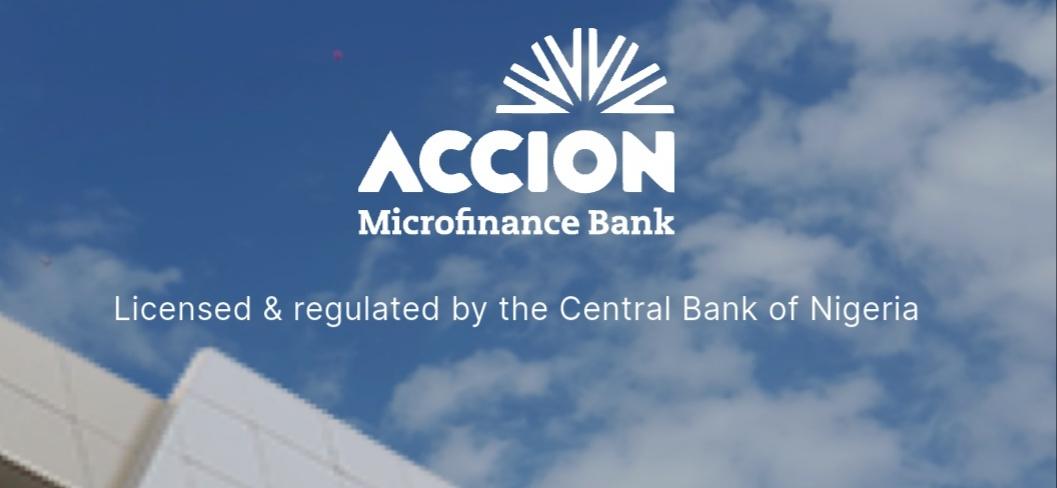The microfinance world is changing fast and if you’re tired of banks and long queues, AccionMonie is one of the apps that makes things easy. This app is from Accion Microfinance Bank and the app is simple, mobile-first and made to get you banking without stress.
The mobile app, AccionMonie has over 100K+ downloads, good ratings and it packs the basic banking features you need such as checking balance, making transfers, requesting for loans, savings plans and more.
In this article you will get the exact setup flow to setup an Accion bank account from their mobile application.
Learn more about Accion Microfinance Bank
Accion MFB started in 2006 and got its CBN licence in 2007. They run many branches across the country and in 2025 they pushed harder into digital with AccionMonie.
This app lets you open accounts, get loans, save and move money fast. The bank now combines its branch network with the app so people can choose app-only or branch + app flows.
Important: to use AccionMonie you need a phone number that’s linked to your BVN. If your phone number is not linked to your BVN, the app will ask you to fix that first.
What the app does
AccionMonie gives you everything for daily banking on your phone:
- Open personal accounts (individual banking).
- Apply for loans (Brighta, MyOwn, SME products).
- Send money to Accion accounts or other banks.
- Buy airtime and data, pay bills.
- Create savings plans (Target Savings, Locked Savings).
- Manage cards, set transaction limits and view statements.
- Earn by referring friends (refer & earn).
Steps to set up your AccionMonie account
This is the exact step-by-step flow you will see when you open the app. Follow it exactly and use the phone number linked to your BVN.
Step 1 of 6 — Start & Phone number
- Open the app > Choose Individual Banking (Business banking shows “coming soon” as at the time of this writing).
- Enter your phone number (use the number linked to your BVN).
- Read & Tick “I have read & agreed to Terms & Conditions”.
- Tap Continue.
Step 2 of 6 — BVN
- Enter your BVN number exactly.
- If you don’t remember your BVN, dial *565*0# from the phone number registered on BVN to get it.
- Tap Continue.
OTP verification
- The app sends a code to your phone: “We sent you a code to +234******58”.
- Enter the code and Verify. If you don’t get it, wait, then tap resend.
Next screens (complete the onboarding)
- The app will pull your name from BVN and show Account type (e.g., Brighta Staff Current – Tier 3).
- You’ll see account number created for you (example: 1106**40*0).
- Set up your USSD PIN / App PIN if prompted and confirm it.
- Accept any extra confirmations.
- After verification, you get the dashboard: balance, accounts, Send Money, Buy Airtime, Buy Data, Get Loan, Locked Savings, Target Savings, Refer & Earn, etc.
Finish
- You’ll see recent transactions and transaction limits. You can adjust daily/one-time limits on the app (slide the knob, then save changes).
- That’s it — your account is ready.
Main screens you will see (quick view)
- Home: account name, balance, account number.
- Actions: Add Money, Send Money, Pay Bills, Get Loan, Buy Data/Airtime.
- Savings: Target Savings, Locked Savings, Spend & Save.
- Loans: Brighta Loan, School Fees Loan, SME Loans, Solar Loan, etc.
- Settings: set limits, card settings, referral code, statements.
Common issues & fixes
• OTP not received — try again after 30s. If still no code, check network or use another number linked to BVN.
• BVN mismatch / “Account not found” — you entered the wrong BVN or your phone is not linked. Dial *565*0# to confirm BVN or go to branch to link phone.
• App crashes / slow — close app, clear cache, restart phone, try again on stable network (WiFi if possible).
• “Registration failed” — double-check phone number + BVN; if it persists, use the branch or contact support.
• Forgot PIN — reset via app flow if available or visit branch to reset. Don’t keep guessing.
• Business Banking: “coming soon” — business account setup may not be available in-app yet; check branch for immediate business account.
If nothing works, contact Accion support: info@accionmfb.com or +2347000222466 (app also shows support number).
FAQs
Q: Is AccionMonie the official Accion MFB app?
Yes. AccionMonie is the bank’s mobile app, not a different company. It’s Accion Microfinance Bank’s digital banking.
Q: What do I need to register?
Phone number linked to BVN and the BVN number itself. Also your ID details for full verification if the app asks.
Q: How long does verification take?
Most times it’s instant after OTP and BVN check. If BVN or phone linking problems occur, it may require a branch visit.
Q: Can I open a business account on the app?
Business Banking shows “coming soon” in the app. If you need a business account now, visit a branch.
Q: How can I get my BVN?
Dial *565*0# from the phone number registered to your BVN.
Conclusion
Setting up AccionMonie is straightforward if you have your BVN and the phone number linked to it. Open the app, enter your phone, add BVN, verify the OTP and finish the quick steps, then your account is ready to send money, save, and apply for loans.